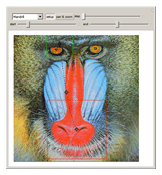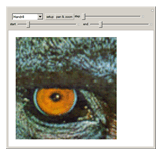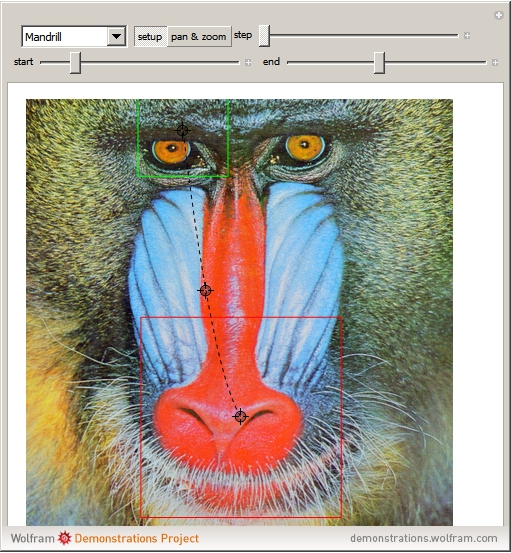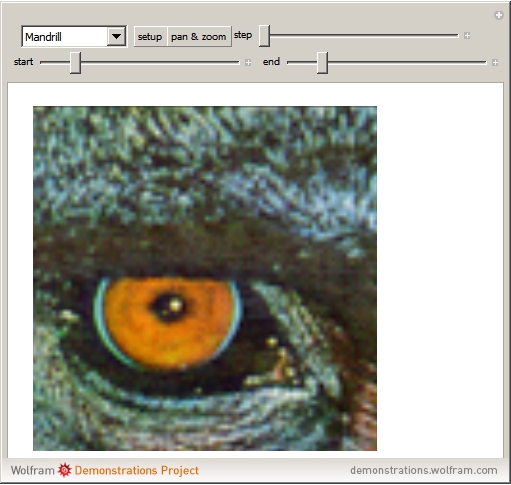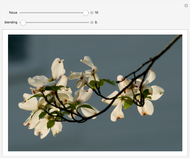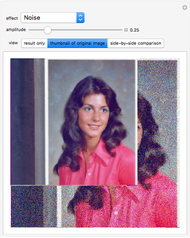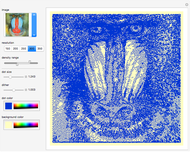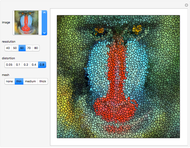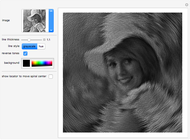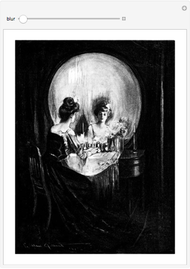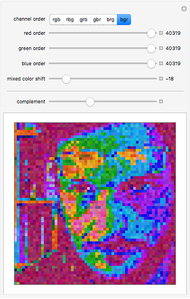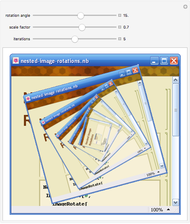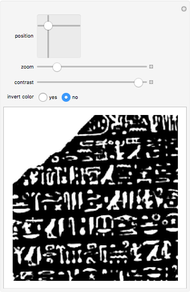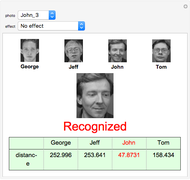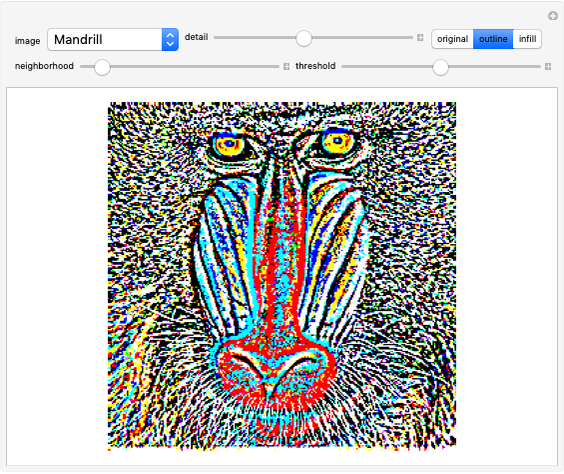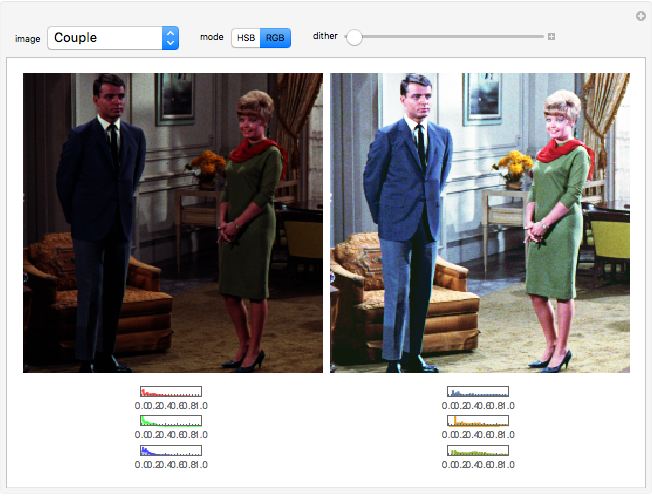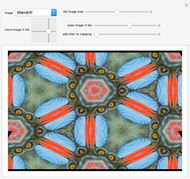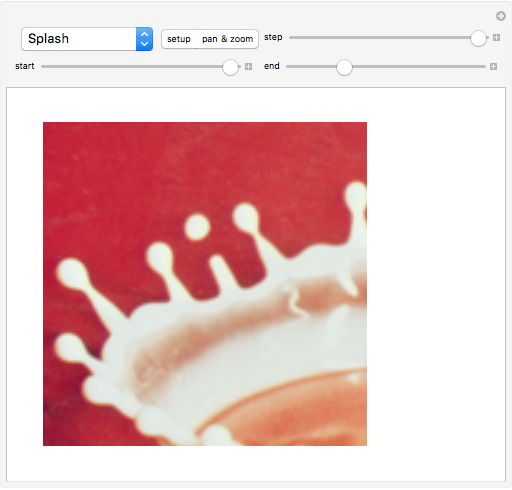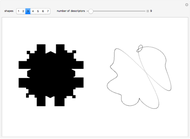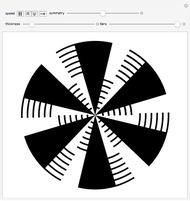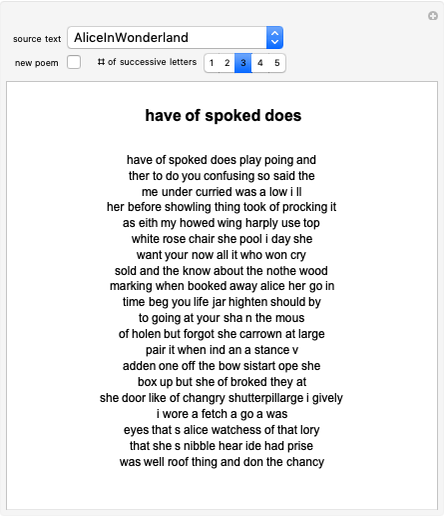Ken Burns Effect

Requires a Wolfram Notebook System
Interact on desktop, mobile and cloud with the free Wolfram Player or other Wolfram Language products.
When incorporating a photograph into a video production, it is common to pan across and zoom into the still image. The American filmmaker Ken Burns used this extensively in his documentatries and the effect is often named after him. This Mathematica implementation presents the full picture in the "setup" phase. A green starting box (which can be moved using the locator and resized using the "start" slider) and a red ending box (similarly moveable and resizable) define the starting and ending regions for the effect. In the "pan & zoom" phase, the "step" through pan slider moves the center of the image smoothly from the starting point to the ending point, resizing smoothly from the size of the green box to the size of the red box. A variety of images from the Wolfram image library can be selected from the image menu.
Contributed by: William Sethares (April 2012)
Open content licensed under CC BY-NC-SA
Snapshots
Details
The Ken Burns effect, widely used when embedding still images into video, displays different portions of the image by slowly zooming and panning through the still image. In the "setup" phase there are three locators: one defines the center of the start box, one defines the center of the end box, and one adjusts the curvature of the path that the centers follow. In the "pan & zoom" phase, the slider can be used to move the effect from start to end, or the motion can be automated by opening the slider control (the small "+" symbol at the right-hand side of the "step" through pan slider) and using the play, direction, and speed controls. The Ken Burns effect is discussed at Wikipedia and is implemented in video editing packages such as iMovie and in programs that produce slide shows such as iPhoto.
Reference
[1] Wikipedia. "Ken Burns Effect." (Jan 21, 2012) en.wikipedia.org/wiki/Ken_Burns_Effect.
Permanent Citation
"Ken Burns Effect"
http://demonstrations.wolfram.com/KenBurnsEffect/
Wolfram Demonstrations Project
Published: April 13 2012