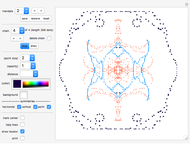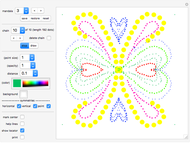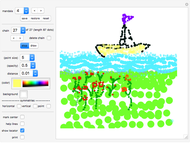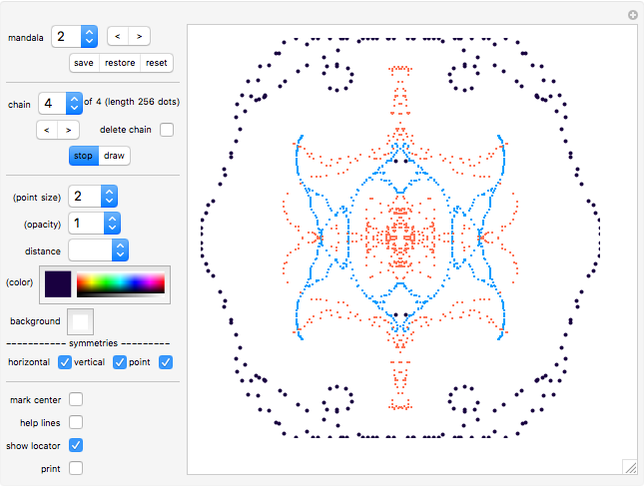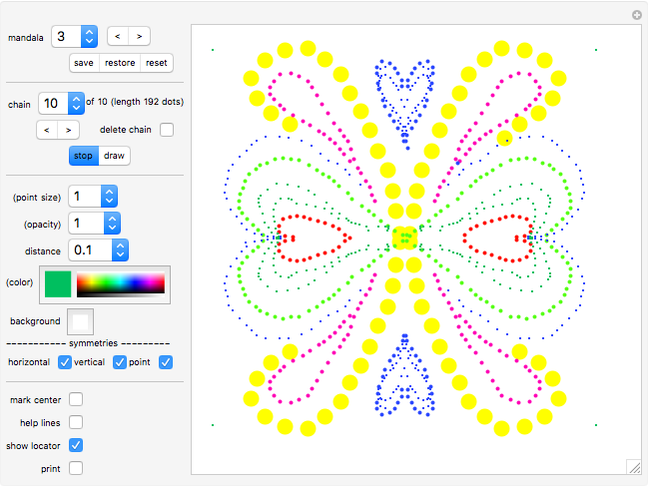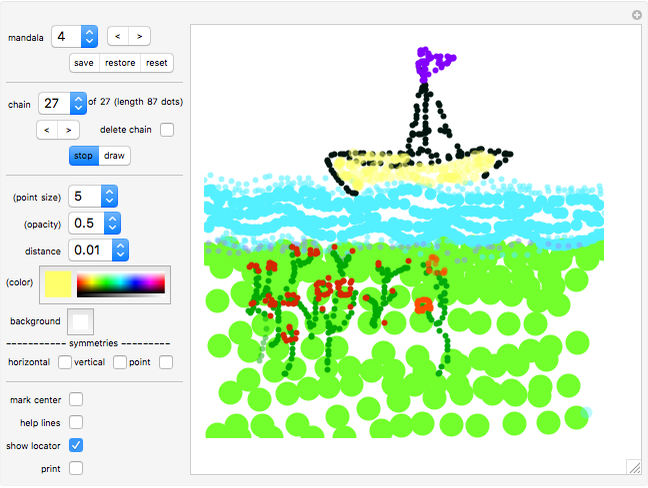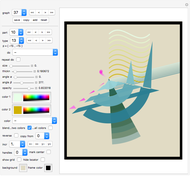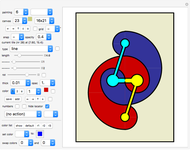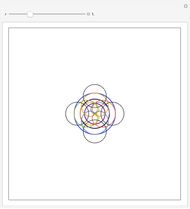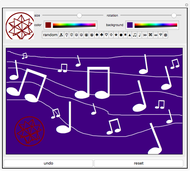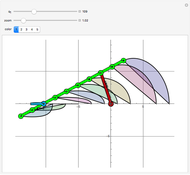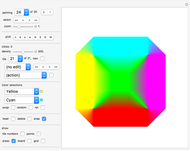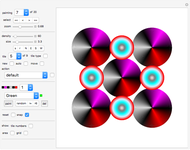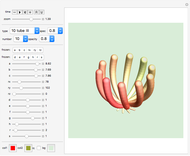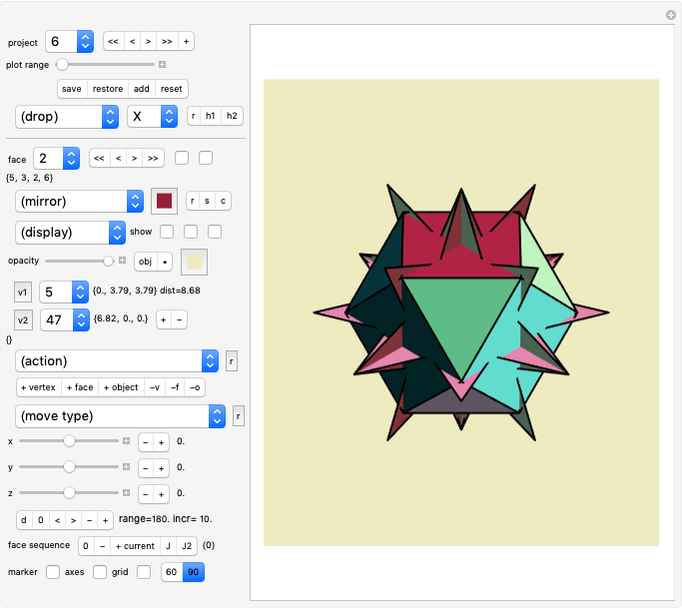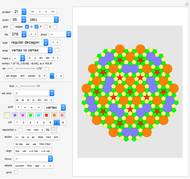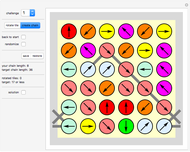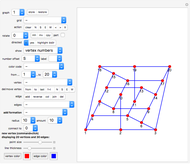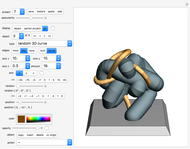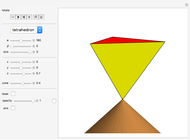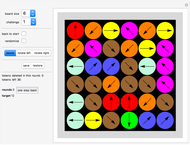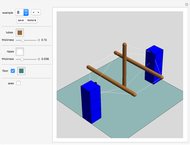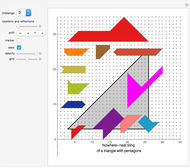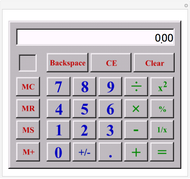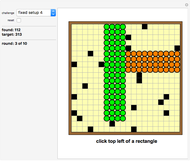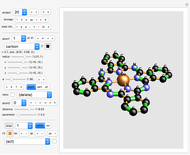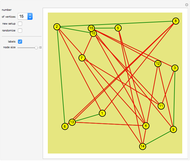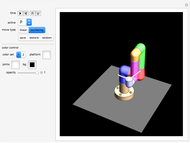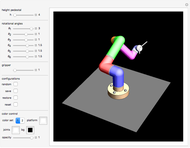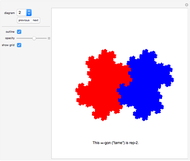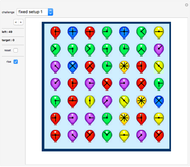Mandala Creator

Requires a Wolfram Notebook System
Interact on desktop, mobile and cloud with the free Wolfram Player or other Wolfram Language products.
This Demonstration simulates the creation of a mandala sand painting.
[more]
Contributed by: Karl Scherer (January 2015)
Open content licensed under CC BY-NC-SA
Snapshots
Details
How to draw a chain of dots:
Move the Locator to the starting point of your new chain. Select a "distance", the minimum distance between adjacent dots. Click one, two, or three symmetry controls. Click "draw".
Now select a point size, a color, and an opacity for your chain.
Move the Locator slowly around the board while holding the mouse button down. Note that you can always amend point size, color, and opacity at any time later. You cannot change the "distance" and "symmetry" controls once you have created a new chain.
Click "stop" to finish your new chain.
Move the Locator to the starting point of your next chain. Select "distance" and "symmetry" controls as above. Click "draw" again and so on.
Controls:
"mandala" pop-up menu
Select the mandala you want to work on (mandalas 2, 3, and 4 are given examples).
"<"|">" mandala selection
Select the previous or next mandala.
"save"|"restore"|"reset" buttons
Lets you save the mandala, restore to the previously saved mandala, or reset the selected mandala.
"chain" pop-up menu
The mandala consists of chains of points. Each chain has a fixed point size, distance (between consecutive points), opacity, color, and set of symmetries.
The chain controls "(point size)", "(opacity)", and "(color)" can be changed at any time (as indicated by the brackets); the controls "distance" and "symmetries", however, cannot be changed later.
The number and length of the current chain is displayed.
"<"|">" chain selection
Select the previous or next chain of dots.
"delete chain" button
When in stop mode (see below), click the "delete chain" button to delete the currently edited chain of dots. You cannot delete the last chain.
"stop"|"draw" toggle
"draw" mode: Draw the mandala by moving the mouse pointer on the right board. When you switch from "stop" mode to "draw" mode, a new chain will be created.
"stop" mode: Only in "stop" mode can you change the distance (minimum distance between adjacent dots) and delete a chain.
"(point size)", "(opacity)", "distance", "(color)" pop-up menus
"(point size)" controls the size of the points.
"(opacity)" controls the opacity of the dots in the current chain.
"distance" controls the distance between points. For example, distance = 1 means that the mouse pointer must have traveled at least 1 unit (on the 20x20 board) before the next point is painted. The control "distance" can only be changed when in "stop" mode.
"(color)" determines the color of the dots in the current chain.
"background"
Controls the color of the background.
symmetries: "horizontal", "vertical", and "point" buttons
If you select "horizontal" symmetry, every point you draw at {x,y} will also create a point at {-x,y}.
If you select "vertical" symmetry, every point you draw at {x,y} will also create a point at {x,-y}.
If you select "point" symmetry, every point you draw at {x,y} will also create a point at {-x,-y}.
Note that the symmetry controls cannot be changed while you are in "draw" mode!
"mark center" button
Marks the center with a brown dot.
"help lines" button
Displays a few additional lines.
"show locator" button
Click to hide the Locator. Click the board anywhere to make the Locator reappear.
Permanent Citation
"Mandala Creator"
http://demonstrations.wolfram.com/MandalaCreator/
Wolfram Demonstrations Project
Published: January 5 2015